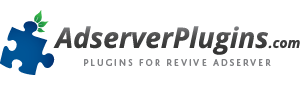Installing new plugins in Revive Adserver is not complicated, just follow the steps below.
Requirements
- You need to have the ability to maintain your own Revive Adserver installation.
- You need to be logged in as an Administrator to be able to install new plugins, or to upgrade existing plugins. Only administrators have access to the plugins overview.
Steps to install a new plugin
To install a new plugin in your Revive Adserver installation, please check the requirements above, and then follow these steps:
- Log in with a user name and password that gives you access to the Administrator account.
- Make sure you are working in the Administrator account. If not, use the selector in the top right hand corner of the screen to switch to “Working as Administrator account”.
- You will now see two additional tabs appearing just below the logo on the left, “Configuration” and “Plugins”.
- Click the “Plugins” tab to open an overview of all plugins currently installed in your Revive Adserver installation.
- Just below the “Install new plugin” label, click the “Browse…” button and navigate to the folder on your computer where you stored the downloaded file for the plugin you want to install.
- Once you have found and selected the file, you will be back in the Plugins screen.
- Now click the “Install” button next to it.
- The system will now check and install the new plugin. This usually takes only a few seconds. Some plugins will need to create their own tables in the database. In that case it can take a little bit longer, depending on the number of tables.
- Once the installation of the plugin is complete, the screen will refresh and you will see the new plugin appearing in the overview.