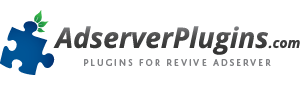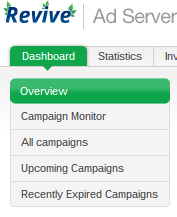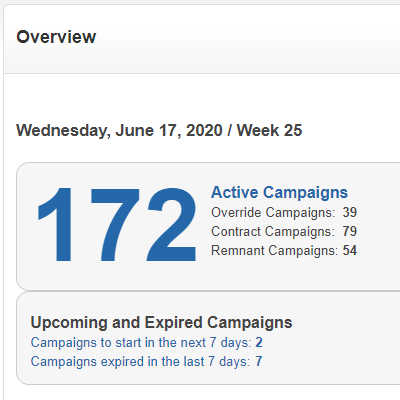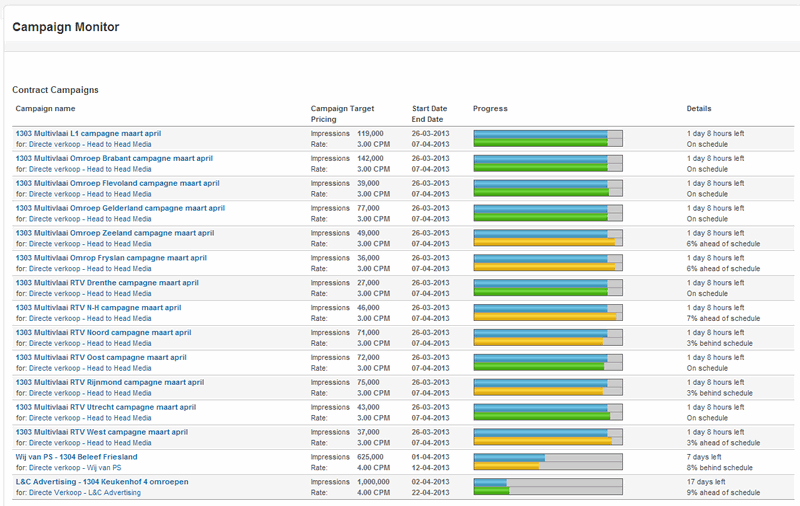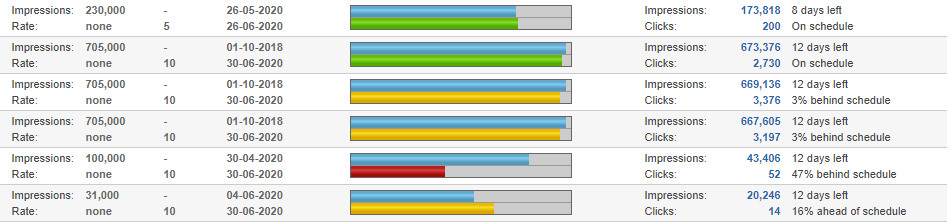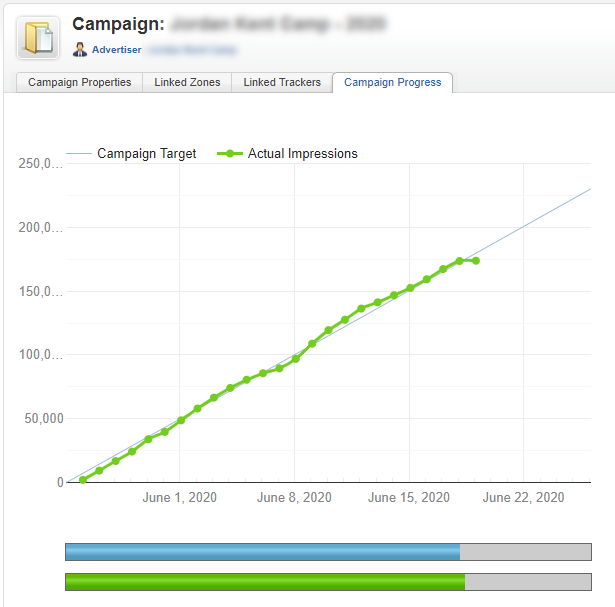Dashboard plugin for Revive Adserver
The Dashboard plugin for Revive Adserver helps you save time and effort by presenting all important information about your campaigns on a single screen, with a comprehensive visual progress indicator for each campaign.

Already convinced about the benefits of DashiX, the Dashboard Plugin for Revive Adserver?
$149.00
Or continue reading below to find out more about the features and benefits of this add-on for Revive Adserver.
New Dashboard tab
Installing the DashiX plugin creates an additional tab in the Revive Adserver user interface, simply named Dashboard. It comes with 5 dashboard elements:
- an Overview of all campaigns
- a Campaign Monitor that enables you to see how all of your active campaigns are doing
- a list of all campaigns that are actual, even if they are not delivering impressions today
- an overview of the Upcoming Campaigns, starting in the next 7 days
- an overview of the Recently Expired Campaigns, which ended in the last 7 days
Overview
The DashiX plugin has an Overview that shows you how many active campaigns there are, including a breakdown by type: exclusive, contract and remnant.
Clicking the large number opens the Campaign Monitor tab which provides a one-screen overview of all active campaigns. You can also click the “Campaign Monitor” menu item on the left.
The overview also shows how many campaigns are set to start in the next 7 days, and how many campaigns have expired in the last 7 days. Both of these lines are links that take you to the corresponding sections of the plugin to view the details of these upcoming and recently expired campaigns.
Campaign Monitor
The Campaign Monitor is a very powerful yet simple to use tool to see all active campaigns on a single page. First there is a section for the Exclusive campaigns (if any exist), next the Contract campaigns, and finally the Remnant campaigns.
Campaigns are ordered by their end dates, with the campaign(s) that will expire first at the top. Each campaign has link to the campaign properties and advertiser properties screens, but the most important parameters like the target number of impressions, rate, start and end date are displayed here already. You will also see how much time remains for each campaign.
Visual Progress Indicator
The blue progress bar indicates the percentage time progress relative to the total duration of the campaign.
Directly under the time progress bar, there is a target progress bar that displays how well the campaign is doing. If all goes well, the target progress bar will be almost identical to the time progress bar, and this is also indicated by the green color of the target progress bar.
If the campaign is slightly behind or ahead of schedule, the target progress bar will turn yellow, but you will also notice that the progress bar is shorter or longer than the time progress bar, giving you a quick visual indication.
If the progress of the campaign is too far behind or ahead of schedule, the target progress bar will turn red. This provides a very strong visual clue about campaigns that are in trouble and need to be actively managed.
Campaign Progress page and graph
By clicking the Lifetime Statistics on the Campaign Monitor, a detailed Campaign Progress page is displayed, which visualizes progress using two graphs.
The large graphs has a grey diagonal line showing the ‘ideal’ delivery pattern from start to end date. In this example, a campaign with a duration of 50 days that has a target of delivering 1,024,000 impressions.
The bold line with the markers shows the actual delivery pattern, from day to day. Since the campaign used for this example delivered the correct number of impressions, the line is green. If the campaign is behind or ahead of schedule, this bold line may turn yellow or even red.
Underneath the chart, there is another instance of the visual progress indicator, identical to the presentation of progress on the Campaign Monitor.
The Dashboard plugin for Revive Adserver helps you save time and effort by presenting all important information about your campaigns on a single screen, with a comprehensive visual progress indicator for each campaign.
To purchase a license of this plugin, click the button below to add it to the shopping cart and automatically proceed to the checkout page.
$149.00
You will be able to download the software immediately after completion of your payment.
Info about VAT for customers in the EU (click here)
No VAT for customers outside the EU
For customers who are located outside the EU, we do not charge VAT.
Customers in the EU without a VAT number
If you're located in the EU and do not have an EU VAT number, we are legally required to add 21% Dutch VAT to the invoice. This applies to businesses and private persons alike.
Customers in the EU with a valid VAT number
If you’re acting on behalf of a business located in the EU, you can enter your valid VAT registration number to remove VAT from your payments ("VAT Exempt").
VAT for customers in The Netherland
If you are from The Netherlands, we are required to add 21% VAT in all cases, since our company is also registered in The Netherlands. However, as a business you will still have to enter a valid Dutch VAT number, if you want to receive an invoice that can be used for a VAT refund.
VAT on your invoice
The amount of VAT you pay will be clearly marked on the invoice you receive with every payment. Dutch business customers can reclaim this with their VAT filing ("BTW aangifte").